Summary/Issue Description
This Tech Note provides direction on how to make revisions to an existing program using an Offline Sysmac Studio and an SD Card
Root Cause
It is possible to use Sysmac Studio – Tools to Import and Export directly to/from an SD Card, and then using the SD Card, to transfer that project to/from a Sysmac Controller in Program Mode
Solution
Prepare by using Sysmac Studio to create an application and transfer to the controller
Sysmac Studio to Program Mode
Actual Process:
Backup existing to SD Card:
Set Dip Switches (OFF OFF ON OFF)
Power up the PLC
Insert SD card for backup
Verify SD Card carries the program using manual SD card technique (OFF OFF OFF OFF)
Turn OFF SD Power on controller
Remove SD Card
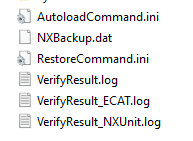
Using Sysmac Studio – Tools/Import the SD card program
In Sysmac Studio, make revisions to create Rev B
Sysmac Studio – Tools/export to autobackup folder of SD card
Turn off power to Controller
Set Dipswitches to read the program from the SD card (Auto Transfer = OFF OFF ON ON)
Insert SD card with RevB
Power up the controller and wait for RevB to upload
PLC should be in run mode
For testing - Using Sysmac Studio, verify that the controller program and retained variables are same as expected RevB
Date/Revision History
First review 9/29/2025 V1.0
Author:
Ed Gallagher – Technical Support Specialist
References
NX-series NX102 CPU Unit Hardware User's Manual
NJ/NX-series CPU Unit Software User's Manual
Was this article helpful?
That’s Great!
Thank you for your feedback
Sorry! We couldn't be helpful
Thank you for your feedback
Feedback sent
We appreciate your effort and will try to fix the article