Purpose
This guide explains how to properly cut and stitch a long barcode in the LVS-95XX software to ensure proper grading.
Problem Explanation/Objective
When a barcode is longer than the FOV of the grader it cannot be graded which can result in code inefficiencies. This guide provides step by step instructions on how to stitch images together in order to be graded.
Supported devices
- LVS-9510
- LVS-9580
- LVS-9585
Requirements
- Barcode grader (LVS-95XX)
- LVS-95XX Software
- Long barcode
Procedure
1. Open up the LVS-95XX software.
2. Go to the grading tab.
3. Press Ctrl + S to open up the Stich tab.
4. With the Stitching tab open align the blue line with the bottom of the code and click Add. Please note that a red line guide is displayed.

5. With the red line displayed, make sure to align the blue line of the grader with the bottom of the code and adjust the red line to match the position of the red line from the previous part of the code. Once both lines are aligned, click Add.

5. Once the full barcode is pictured click the Ok button.
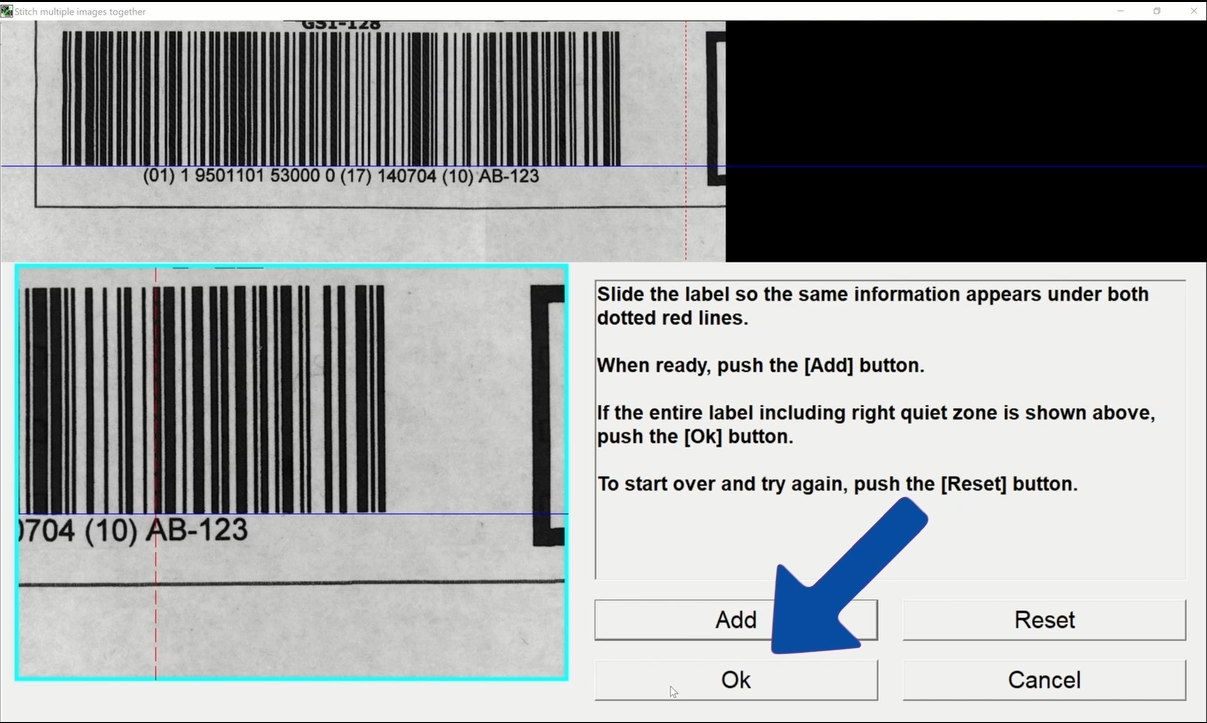
6. After clicking Ok the stitched code should be displayed.
Date/Revision History
First review 09/26/2025 V1.0
Second review 09/26/2025 V1.1
Author:
Hector Vega, Technical Support Engineer
References
Was this article helpful?
That’s Great!
Thank you for your feedback
Sorry! We couldn't be helpful
Thank you for your feedback
Feedback sent
We appreciate your effort and will try to fix the article